
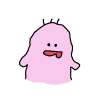
作った見守りモニターで何か面白い機能作れないですか?

じゃあ、タイムラプス動画を撮影できるようにしよう!
プロコアラ@エンジニアブロガー
10年間エンジニアをしており、副業でWebサイトやWebサービスを作っています。
一時期資格取得にハマりTOEIC860点オーバー、応用情報処理は取得。休日はラズパイをいじるコアラ好きです。
Follow @top_pro_koala
概要
前回、ラズベリーパイ3にUSBカメラを接続して、MJPG-streamer経由でリアルタイムにカメラの映像をブラウザ上に表示できるようにしました。
MJPG-Streamerで動画を撮影しながらタイムラプス動画が撮影できるようにしましょう。
タイムラプスとは?
タイムラプスは静止画を繋ぎ合わせてコマ送り動画のように撮影された動画です。
1秒や1分など、ある一定の間隔で撮影した静止画を繋ぎ合わせることで不思議な映像を作ることができます。
iPhoneでもタイムラプス動画を撮影する機能がついています。
動画はキヤノンのカメラで撮影したものです。ここまで綺麗なものは撮影できませんが、このような動画が作れるようにします。
使用するもの
ラズパイ
Webカメラ
静止画の撮影スクリプト作成
MJPG-streamerのsnapshot機能を使用して静止画を取得します。
cd ~ mkdir timelapse cd timelapse mkdir img nano timelapse.sh
timelapse.shの中身
#!/bin/bash FILENAME=`date +%Y%m%d%H%M` wget -O /home/pi/timelapse/img/$FILENAME.jpg http://yourdomain.clear-net.jp:8080/?action=snapshot
“で囲むとコマンドの実行結果を取得できます。
前回作成したMJPG-StreamerのDynamic DNSのドメインを指定しています。?action=snapshotで静止画を取得できます
wgetでファイルにします
このスクリプトをcronに登録し、自動で撮影するようにします。
下記コマンドは1分おきに撮影するものです。1日おきに撮影しても良いかなと思います。
crontab -e
# m h dom mon dow command */1 * * * * /home/pi/timelapse/timelapse.sh
chmodで実行権限を付けておきましょう
pi@raspberrypi:~/timelapse $ ls -la 合計 16 drwxr-xr-x 3 pi pi 4096 6月 11 04:07 . drwxr-xr-x 33 pi pi 4096 6月 11 04:09 .. drwxr-xr-x 2 pi pi 4096 6月 11 04:07 img -rw-r--r-- 1 pi pi 120 6月 11 04:07 timelapse.sh pi@raspberrypi:~/timelapse $ chmod +x timelapse.sh pi@raspberrypi:~/timelapse $ ls -la 合計 16 drwxr-xr-x 3 pi pi 4096 6月 11 04:07 . drwxr-xr-x 33 pi pi 4096 6月 11 04:09 .. drwxr-xr-x 2 pi pi 4096 6月 11 04:07 img -rwxr-xr-x 1 pi pi 120 6月 11 04:07 timelapse.sh
imgディレクトリに画像が保存されていきます
1分おきの場合はどんどん容量が大きくなってしまうため、時間は調整しましょう
pi@raspberrypi:~/timelapse/img $ ls 201906110420.jpg 201906110421.jpg 201906110422.jpg 201906110423.jpg
crontab -eコマンドで調整します。1時間おきの場合は以下のようになります。
# m h dom mon dow command * */1 * * * /home/pi/timelapse/timelapse.sh
ファイル名のリネーム
作成した静止画を一気にリネームします。lsで作成したjpgファイル一覧をパイプでawkコマンドに渡します。$0には渡されたjpgファイルが入り、NRが連番になります。
ls *.jpg | awk '{ printf "mv %s timelapse%03d.jpg\n", $0, NR }' | sh
awkでmvコマンドを作ります
pi@raspberrypi:~/timelapse/img $ ls *.jpg | awk '{printf "mv %s timelapse%03d.jpg\n", $0, NR}'
mv 201906110420.jpg timelapse001.jpg
mv 201906110421.jpg timelapse002.jpg
mv 201906110422.jpg timelapse003.jpg
mv 201906110423.jpg timelapse004.jpg
mv 201906110424.jpg timelapse005.jpg
mv 201906110425.jpg timelapse006.jpg
mv 201906110426.jpg timelapse007.jpg
mv 201906110427.jpg timelapse008.jpg
mv 201906110428.jpg timelapse009.jpg
さらにそれをshに渡してコマンドを実行します。
pi@raspberrypi:~/timelapse/img $ ls *.jpg | awk '{printf "mv %s timelapse%03d.jpg\n", $0, NR}' | sh
pi@raspberrypi:~/timelapse/img $ ls
timelapse001.jpg timelapse003.jpg timelapse005.jpg timelapse007.jpg timelapse009.jpg timelapse011.jpg
timelapse002.jpg timelapse004.jpg timelapse006.jpg timelapse008.jpg timelapse010.jpg timelapse012.jpg
タイムラプス動画の作成
ツールのインストール
Raspbian Jessieでは、mencoderがインストールできないため、avconvを使用します。
下記コマンドでインストールできます。
sudo apt-get update sudo apt-get install libav-tools
動画の作成
下記コマンドを実行します。
avconv -y -f image2 -r 10 -i timelapse%03d.jpg -aspect 4:3 -s '640x480' timelapse.mp4
avconvのオプションを載せておきます
Print help / information / capabilities:
-L show license
-h topic show help
-? topic show help
-help topic show help
--help topic show help
-version show version
-buildconf show build configuration
-formats show available formats
-devices show available devices
-codecs show available codecs
-decoders show available decoders
-encoders show available encoders
-bsfs show available bit stream filters
-protocols show available protocols
-filters show available filters
-pix_fmts show available pixel formats
-layouts show standard channel layouts
-sample_fmts show available audio sample formats
-colors show available color names
-sources device list sources of the input device
-sinks device list sinks of the output device
-hwaccels show available HW acceleration methods
Global options (affect whole program instead of just one file:
-loglevel loglevel set logging level
-v loglevel set logging level
-report generate a report
-max_alloc bytes set maximum size of a single allocated block
-y overwrite output files
-n never overwrite output files
-ignore_unknown Ignore unknown stream types
-stats print progress report during encoding
-max_error_rate ratio of errors (0.0: no errors, 1.0: 100% error maximum error rate
-bits_per_raw_sample number set the number of bits per raw sample
-vol volume change audio volume (256=normal)
Per-file main options:
-f fmt force format
-c codec codec name
-codec codec codec name
-pre preset preset name
-map_metadata outfile[,metadata]:infile[,metadata] set metadata information of outfile from infile
-t duration record or transcode "duration" seconds of audio/video
-to time_stop record or transcode stop time
-fs limit_size set the limit file size in bytes
-ss time_off set the start time offset
-sseof time_off set the start time offset relative to EOF
-seek_timestamp enable/disable seeking by timestamp with -ss
-timestamp time set the recording timestamp ('now' to set the current time)
-metadata string=string add metadata
-program title=string:st=number... add program with specified streams
-target type specify target file type ("vcd", "svcd", "dvd", "dv" or "dv50" with optional prefixes "pal-", "ntsc-" or "film-")
-apad audio pad
-frames number set the number of frames to output
-filter filter_graph set stream filtergraph
-filter_script filename read stream filtergraph description from a file
-reinit_filter reinit filtergraph on input parameter changes
-discard discard
-disposition disposition
Video options:
-vframes number set the number of video frames to output
-r rate set frame rate (Hz value, fraction or abbreviation)
-s size set frame size (WxH or abbreviation)
-aspect aspect set aspect ratio (4:3, 16:9 or 1.3333, 1.7777)
-bits_per_raw_sample number set the number of bits per raw sample
-vn disable video
-vcodec codec force video codec ('copy' to copy stream)
-timecode hh:mm:ss[:;.]ff set initial TimeCode value.
-pass n select the pass number (1 to 3)
-vf filter_graph set video filters
-ab bitrate audio bitrate (please use -b:a)
-b bitrate video bitrate (please use -b:v)
-dn disable data
Audio options:
-aframes number set the number of audio frames to output
-aq quality set audio quality (codec-specific)
-ar rate set audio sampling rate (in Hz)
-ac channels set number of audio channels
-an disable audio
-acodec codec force audio codec ('copy' to copy stream)
-vol volume change audio volume (256=normal)
-af filter_graph set audio filters
Subtitle options:
-s size set frame size (WxH or abbreviation)
-sn disable subtitle
-scodec codec force subtitle codec ('copy' to copy stream)
-stag fourcc/tag force subtitle tag/fourcc
-fix_sub_duration fix subtitles duration
-canvas_size size set canvas size (WxH or abbreviation)
-spre preset set the subtitle options to the indicated preset
まとめ
タイムラプス動画を作成しました。
MJPG-streamerでモニタリング中でも静止画を撮影してタイムラプスを作成できるんですね。
赤ちゃんのタイムラプス動画を作ることで、どんくらい動いているか分かりますね。
成長動画を作る場合は、1日に1回撮影くらいでいいかもしれませんね。
その場合は、顔認識を追加してカメラに顔を向けている時に撮影するなど、工夫が必要かもしれませんね。
では!(^^)/


